Add Google Adsense to Blogger Header (Above the Title)
In some of the previous tutorials, such as How to Add Social Media Buttons beside AdSense ads & AdSense inside Blogger Header, you've seen a few tricks for AdSense ads placement that might help you to increase your AdSense earnings. This tutorial will show you how to add Google AdSense above the header, for instance, just above the title of your Blogger blog. This can be done by adjusting the template to give you the option of adding more than one widget to the header area.


Step 2. Click anywhere inside the code area and press the CTRL + F keys to open Blogger' search box:

Step 3. Paste or type the following code inside the search box and hit Enter to find it:
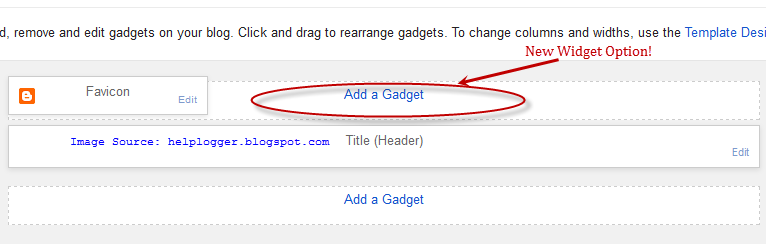
Step 8. Click on the "Add a Gadget" link and select the "Google Adsense" gadget.

If you want to add the ad script from your AdSense account, choose the HTML/JavaScript gadget and paste the script inside the empty box, then click on the "Save" button.

If you don't know how to create an AdSense ad, please read this tutorial: How to Add Adsense ads on Blogger
Choose the type of ad unit you want. In my example, I added a new Adsense 728x15 ad link unit that I thought would look good above the blog title. Color blending is usually done automatically by Blogger according to the color schema of your template but you can choose any other colors.
Step 9. Click on the "Save arrangement" button on the right side.

Now view your blog to see your new Google AdSense unit. If all is going well, your new AdSense ad unit should appear above your blog's title or logo:
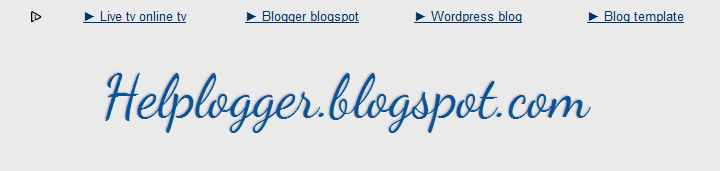
Note: it may take a while for your ads to show if you created an ad unit on your AdSense account
That's it! So this is how you can add ads above the title. As I said, adding Google AdSense to Blogger Header is a very good Adsense placement that might help you to increase the CTR of your blog.

Add a new element to Blogger header
Step 1. From your Blogger Dashboard, go to "Template" and click on the "Edit HTML" button (it is recommended to make a backup first - click on the Backup/Restore button on the right side)
Step 2. Click anywhere inside the code area and press the CTRL + F keys to open Blogger' search box:

Step 3. Paste or type the following code inside the search box and hit Enter to find it:
<div id='header-wrapper'>Note: if you can't find that one, try to find this one instead:
<div class='region-inner header-inner'>Step 4. Just below one of these lines, you should see this line:
<b:section class='header' id='header' maxwidgets='1' showaddelement='no'>Step 5. Replace the values in red like in this example:
<b:section class='header' id='header' maxwidgets='3' showaddelement='yes'>Step 6. Click on the "Save Template" button to save the changes.
Adding the AdSense ad unit above the Blogger header
Step 7. Go to "Layout" - on the right side, you should see a new section that will allow you to add a gadget in the header area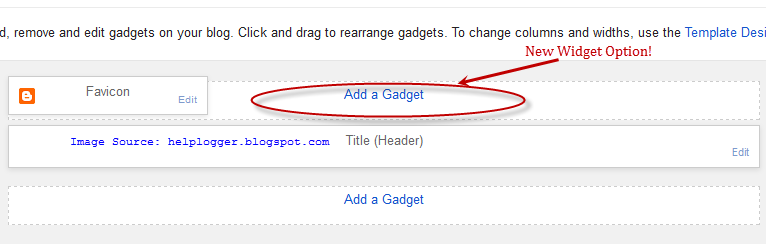
Step 8. Click on the "Add a Gadget" link and select the "Google Adsense" gadget.

If you want to add the ad script from your AdSense account, choose the HTML/JavaScript gadget and paste the script inside the empty box, then click on the "Save" button.

If you don't know how to create an AdSense ad, please read this tutorial: How to Add Adsense ads on Blogger
Choose the type of ad unit you want. In my example, I added a new Adsense 728x15 ad link unit that I thought would look good above the blog title. Color blending is usually done automatically by Blogger according to the color schema of your template but you can choose any other colors.
Step 9. Click on the "Save arrangement" button on the right side.

Now view your blog to see your new Google AdSense unit. If all is going well, your new AdSense ad unit should appear above your blog's title or logo:
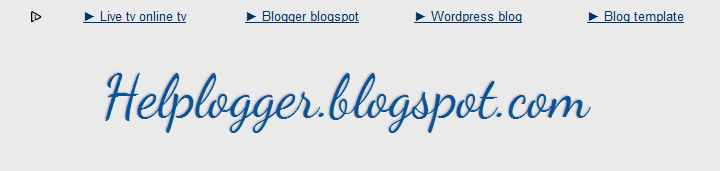
Note: it may take a while for your ads to show if you created an ad unit on your AdSense account
That's it! So this is how you can add ads above the title. As I said, adding Google AdSense to Blogger Header is a very good Adsense placement that might help you to increase the CTR of your blog.
0 Response to "Add Google Adsense to Blogger Header (Above the Title)"
Post a Comment